Why Does Windows 11 Use So Much RAM? Learn How to Optimize Performance
If you have recently upgraded your operating system to Windows 11, you may have noticed that it seems to be using an unusually high amount of RAM. This can be a cause for concern, especially if you are working with resource-intensive applications or if your system has limited memory capacity. In this article, we will explore the reasons behind Windows 11's high RAM usage and what you can do to optimize its performance.
Windows 11 and its new features
One of the primary reasons for Windows 11's high RAM usage is the introduction of new features and capabilities. Windows 11 has undergone significant changes in terms of its user interface and functionality, and as a result, it requires more resources to run efficiently. The new Start menu, taskbar, and window snapping features, for instance, all require additional system resources to function properly.
Updates and background processes
Another reason for Windows 11's high RAM usage is the regular updates and background processes that run on your system. Windows 11 regularly downloads and installs updates to improve performance, fix bugs, and enhance security. These updates require additional system resources, which can lead to increased RAM usage. Similarly, several background processes run continuously on your system, consuming system resources and contributing to the high RAM usage.
Resource-intensive applications
Windows 11's high RAM usage can also be attributed to resource-intensive applications that you may be using on your system. Applications such as video editors, graphic design software, and games require significant system resources to run smoothly. If you are running multiple such applications simultaneously, your system's RAM usage will be significantly higher.
Optimizing Windows 11's performance
If you are experiencing performance issues due to Windows 11's high RAM usage, there are several steps you can take to optimize your system's performance. Here are a few tips:
Disable unnecessary startup programs: Many programs are set to start automatically when you boot up your system, consuming valuable system resources. Disable programs that you don't need at startup to reduce RAM usage.
Uninstall unwanted applications: If you have applications on your system that you no longer use, uninstall them to free up system resources.
Reduce visual effects: Windows 11's new user interface features many visual effects that can consume system resources. You can disable or reduce these effects to improve performance.
Increase virtual memory: Virtual memory is a space on your hard disk that Windows uses as if it were RAM. You can increase virtual memory to improve system performance.
Conclusion
Windows 11's high RAM usage is a common issue faced by many users, but it can be managed by taking a few simple steps to optimize your system's performance. By disabling unnecessary programs, uninstalling unwanted applications, reducing visual effects, and increasing virtual memory, you can improve your system's performance and reduce RAM usage.
Top-level Keywords: Windows 11, RAM usage, Performance, Optimization
Longtail Keywords: Why does Windows 11 use so much RAM? How to optimize Windows 11 performance, Troubleshooting high RAM usage in Windows 1, Windows 11 RAM management
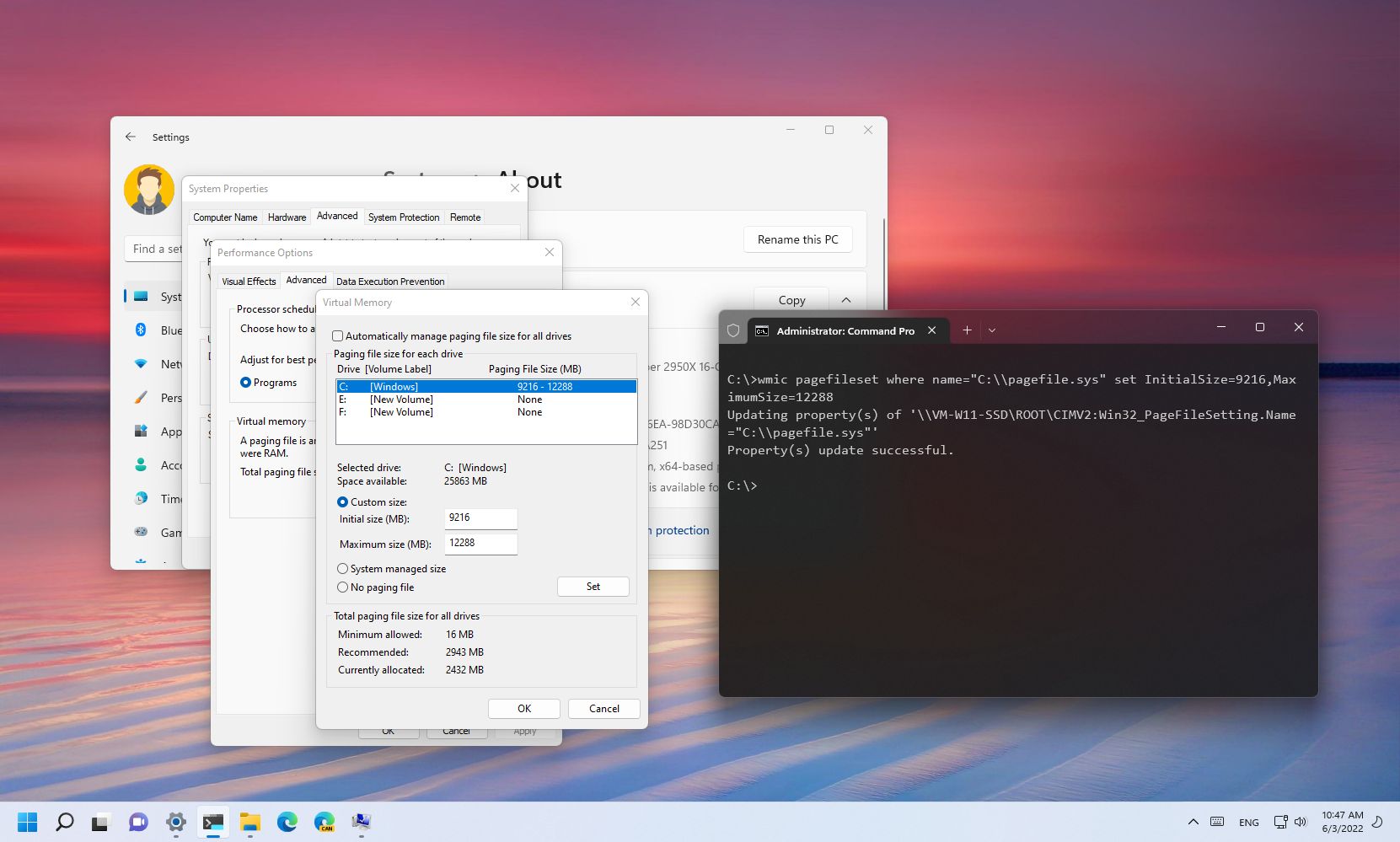
Comments
Post a Comment